Installation and first steps with Orbiter
Created by a scientist, Dr. Martin Schweiger, Orbiter is a very realistic space flight simulator but which also allows all fantasies.
This page of the French-speaking community of Orbiter is here to help you take your first steps.
I wish you nominal APA and DeltaV as well as a lot of fun.
DanSteph |





Download and install Orbiter 2016 with the 2024 Graphics Client
Click on the button and select the version
"ZIP installer", torrent or http download it doesn't matter.
Unzip the "Orbiter2016.zip" file in an "Orbiter" directory that you create where you want, but avoid system directories like "Program Files" on Windows.
You can then move or copy this directory freely. In its zip version Orbiter is a
portable_application.
Orbiter 2016 does not natively have sound, to remedy this click on this buttons and download OrbiterSound 5.0 (or higher):
And to finish it is necessary to install the most recent graphics client "D3D9Client" to have a good rendering. This link also explains the graphics settings:
You now have a basic installation sufficient for your first tests. Additional addons, such as very high resolution textures can increase the directory size up to 70 GB and larger. There are many addons to cater for all tastes.
Other essential Microsoft files
Normally all computers already have them but if you have problems, think about installing them:
1-Launch "Orbiter/Install/vcredist_x86.exe" which installs the Microsoft Visual Studio 2008 redistributables.
2-Download and install DirectX from Microsoft here https://www.microsoft.com/en-us/download/details.aspx?id=8109
First launch, complete setup of Orbiter
Always launch
"Orbiter_ng.exe" (forget "Orbiter.exe" which run only with the old DX7), note that the pictures may differ slightly from your version but you'll have the same settings.
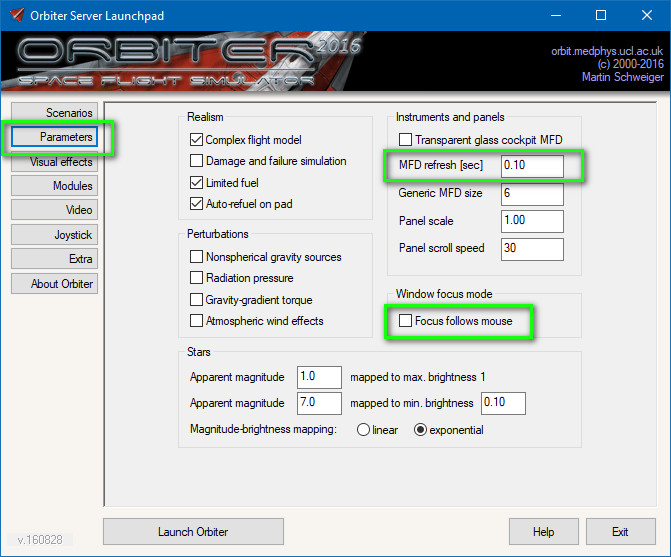
Click image for full size
|
In "Parameters", change those in green as shown in the image (click on it to enlarge). They will give you a good MFD refresh rate (one second by default) and no problems with focuses.
Do NOT uncheck "Complex flight model" and "Limited Fuel", your flight will not be easier, however all tutorials and normal trajectories may be affected.
The advanced "Perturbations" settings may be necessary for an addon or you can try them if you fancy some challenge and realism, the rest depends on your visual tastes.
|

Click image for full size
|
"Visual Effects" depends on your tastes, however I recommend "local Light Sources" as well as those in green
|
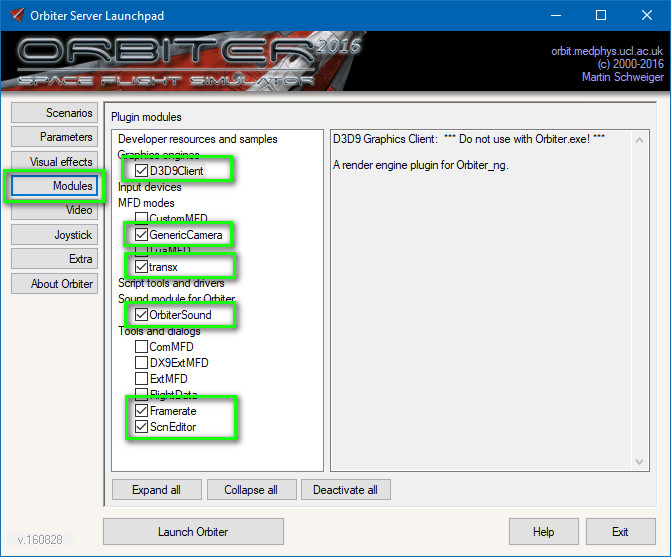
Click image for full size
|
"Modules" allows you to activate addons of instruments or others. "D3D9Client" is obviously mandatory as "OrbiterSound". "Transx" is a navigation MFD, "scnEditor" is the very useful scenario editor and "GenericCamera" allows you to have a camera in an MFD.
There will be plenty of other tools and utilities to download and check off here, but it's a good start by default.
|
For

this forum thread :
Orbiter 2016 with D3D9 Client will explain all the settings and tips to you.

will allow you to easily declare yours, but note that it is not essential, space flight can be done perfectly with the keyboard
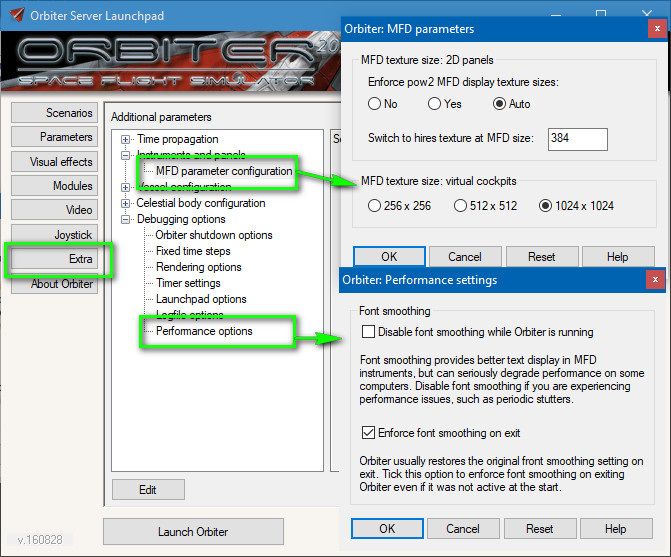
Click image for full size
|
In "Extra" I advise you to put "1024" for the "MFD parameter" otherwise they will be ugly and if you don't want Orbiter to change the text antialiasing on Windows (on Windows 10 anyway) do as indicated in "Performance options".
|

|
Here ! You have now a well-installed, well-tuned, and fully functional portable Orbiter.
You can move or copy this directory as you want, for example to make versions with different addons or to try a very greedy addon without jeopardizing the rest.
|
The main controls
You will find the other keys in the manual located in "Orbiter/Doc/Orbiter.pdf".
| CTL+Q |
Exit Orbiter and return to the launchpad |
| F1 |
Switch from internal view to external view |
| F8 |
Toggle view without panel, with 2D panel or virtual cockpit view (if present in the addon) |
| Right mouse button |
Rotate the camera in external view and in virtual cockpit. (or CTL + arrow key) |
| Mouse wheel |
Zoom the camera in external view or FOV in internal view (or Page up / Page down) |
| F3 |
Allows you to switch between ships in the scenario |
| F4 |
Opens a menu that gives you plenty of additional options. |
| "+" numeric keypad |
Activate the main engine. (you should keep the key pressed) |
| CTL then "+" numeric keypad |
Activate the main engine gradually and keep it on. (long press) |
| "+" numeric keypad then CTL |
Turn on the main engine at 100% and keep it on. |
| "*" numeric keypad |
Cut the main engine. |
| "0" and "." numeric keypad |
Increase/Decrease Hover engine (if available) |
| "/" numeric keypad |
Switches the RCS (attitude control) reactors from linear mode to rotation mode. |
| numeric keypad numbers |
Activate the RCS (rotation or fine move) |
| T |
Time acceleration up to x10000 (useful for long trips) |
| R |
Reduces Time acceleration. |
The addons and tutorials of the French-speaking community
Tutorials, bases, vessels, the French-speaking community has created a good hundred addons that you can find on the
Pappy's Hangar.
This is the right place to find tutorials in French on how to use navigation instruments or how to maneuver.
Click on the banner!

The addons of the international community
Orbit Hangar Mods is the site which lists many addons of the international community. A search with "2016" lists some addons compatible with Orbiter 2016,
but the "advanced search" function was no longer working at the time of writing this page. Click on the banner!

Some great addons

|
Kourou-CSG from JacqueMomo.
If you like realistic astronautics, this addon contains the base of Kourou, buildings, rockets like Ariane, Soyuz and more, all superbly modeled.
Note: please read the installation instructions carefully, often an addon requires other items, in this case you will need Multistage below.
|

|
Multistage from Fred18 For addons creators !
If you have a creative flair, this is the addon for you. It allows you to create quite complex addons without coding a single line of C ++. "Kourou-CSG" is for example entirely made with Multistage.
|

|
AMSO ("Apollo Mission Simulator for Orbiter") from Alain Capt
If you are a fan of the Apollo program, this addon is for you.
Note: please read the installation instructions carefully, often an addon requires other elements, in this case you will need InterplanetaryMFD, LunarTransferMFD below and the MicroTextures that you have downloaded with D3D9Client.
|
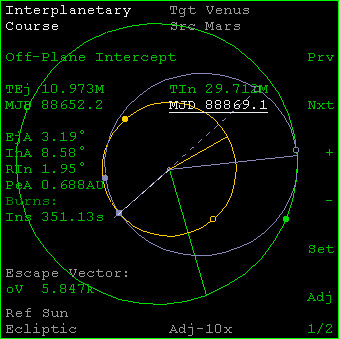
|
InterplanetaryMFD ("IMFD") and LunarTransferMFD from Jarmonik
For a change, here are two very complete navigation MFDs and an alternative to "Transx", there are other instruments on his page and the author is also the coder of the D3D9 graphics client.
Note: you must activate the two instruments in "Modules" of the "launchpad"
|

|
Crew Dragon DM2 of SpaceX from BrianJ
The superb SpaceX Crew Dragon DM2 with very well made cockpit and with a link to the Falcon 9 addon.
Note: please read the installation instructions carefully, to go to the VC press F8.
|
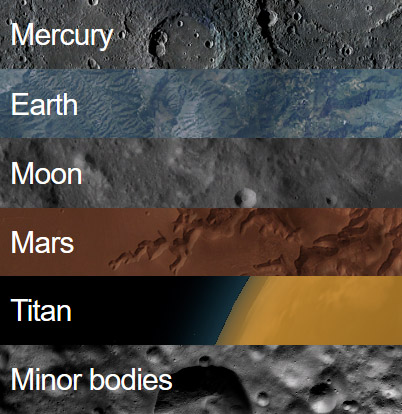
|
High-resolution textures
“Official” high-resolution textures of Orbiter 2016 with elevation data. By default, the resolution is already good, but these will push the limits. There are plenty of other packs with even more detailed textures, but it's a good start.
Note: please read the installation instructions carefully.
|