|
--------------------------------------------------------------------- ONLINE PREVIEW IMPORTANT NOTE: This documentation is meant to be viewed from an Orbiter Installation. Online preview will have many local links broken, this is normal ! --------------------------------------------------------------------- Index: General: Getting Started Preliminary notes Changelog, what's new What does 3d audio mean? Requirements OrbiterSound configuration The Radio/Radar/Mp3 MFD Customize, create vessel sounds. SDK and docs for users and authors: The vessel sound configuration files The Scenario Commands Programming vessel or MFD sounds, C++ SDK Adding planet's bases or wind sounds Sound design tips Packaging your addon Credit,license, links: Frequently asked questions (external link) C++ Code Snippet for SDK (external link) Thanks, credits and license Getting Started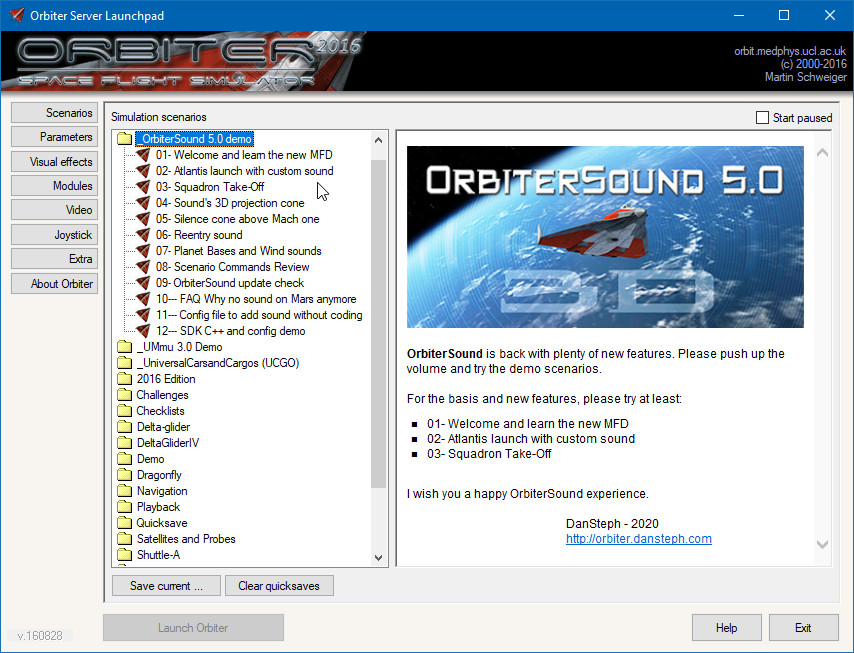 OrbiterSound demo scenarios in Orbiter's launchpad. Back to index Preliminary notesI hope you will (again) enjoy my work! Daniel Polli (aka Dansteph) 2020 Did you know? May 17 2020 was the 18th anniversary of OrbiterSound. See 2002 archived web page. 
Back to index Changelog, what's newAfter three months of work full time, it's hard to list all improvements. Anyway, here's a rough list:
Features added in OrbiterSound 4.0:
Features added in OrbiterSound 3.5:
Features added in OrbiterSound 3.0:
Back to index What does 3d audio mean? For a default vessel (without configuration or specific programming) the positions of sounds are automatically generated by sound type. Some sounds, such as ambient and radio, are pseudo-random, with the name of the vessel class used as the random generator (this means that sound position will always be the same for a vessel type, but can vary from one type to another). Note that the RCS sounds are a special case. The default source location of the RCS sounds may not be accurate, because Orbiter doesn't provide location information for RCS thrusters for various vessels. Using the configuration file you can manually position them. If you don't like the result you can deactivate 3D RCS in the SoundConfig program. OrbiterSound 5.0 also introduces the 3D sound concept cone effect: the sound being louder in front of the emitter and eventually masked by the hull. This applies to main, hover, retro and airspeed wind sounds. The airspeed sound cone is dynamic, and varies given the speed vector of the vessel. Also, for speed above Mach 1, you'll have a silent zone in front of the ship. Notice that you can disable the sound cone effect in the program's configuration.    Back to index Requirements3D Sound system 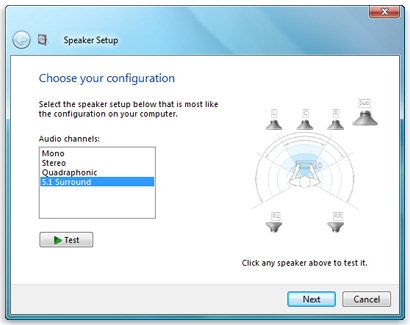 Example of Windows Speaker Setup With a quadraphonic sound system you'll be able to hear sound in full 3D, with sounds coming also from front/rear. Back to index OrbiterSound configuration Important to know: SoundConfig settings have lower priority than a vessel's configuration file and programming. This means that some add-ons may not obey your general setting (example: deactivating the air conditioning sound) Fortunately, the solution is simple: since the vessel's configuration file has top priority, you can easily edit it to make each vessel fit your taste exactly. For advanced users, you can also modify some general values or factors of OrbiterSound here: Advanced_configuration.cfg. It allows you, for example, to modify the frequency of OrbiterSound (up to 44100Hz) or to play sounds even when Orbiter's window doesn't have focus. Back to index The Radio/Radar/Mp3 MFDThe settings are now permanent (OrbiterSound memorizes the last settings and the last music played). Note: there are 30 more web radio settings for you to try in the folder Sound/Mp3/More Web Radio listed by genre. Copy any station you want to try into the 'Mp3' folder. 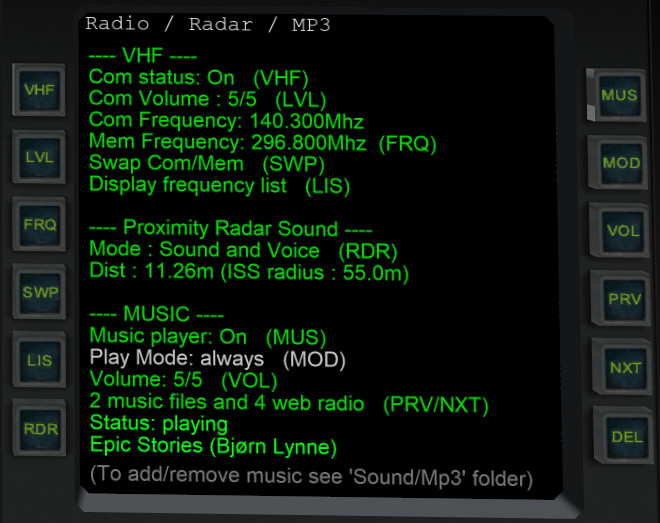 Left: VHF: Radio chatter On/Off LVL: Volume FRQ: Enter new chatter frequency SWP: Swap Com/Mem frequency LIS: List all frequencies available RDR: Switch radar sound mode Right: MUS: Music player On/Off MOD: Change play mode: cockpit view, external etc. VOL: Volume PRV: Previous music / web radio NXT: Next music / web radio DEL: Delete current music / web radio Clicking on "HLP" will give you a short help for all buttons:  Radio Chatter: It will play some radio wav files at a pseudo random interval (see setting in soundconfig.exe), the "frequency" set will determine the folder containing the radio wavs. Notice that only three "frequencies" with only a few sounds are provided by default, see More_Atc_help.txt. Notes on ATC radio:
Back to index The vessel sound configuration filesA simple text file allows you to change all the 43 default sounds and 20 options of a vessel type and you can even define animations sounds. With a few text lines and some sounds that you can find online (See Sound design tips) you can make any vessel sound completely different. OrbiterSound vessel configuration utility In Orbiter, press keys CTRL+SHIFT+S to open a small utility that allow you to automatically create a vessel's sound configuration file and folder. Once done, the menu gives you more options to get detailed information about your vessel to help you customize the sounds. To learn more or start customising a vessel see the Sound/CustomVesselsSounds folder and make sure to read the read me. 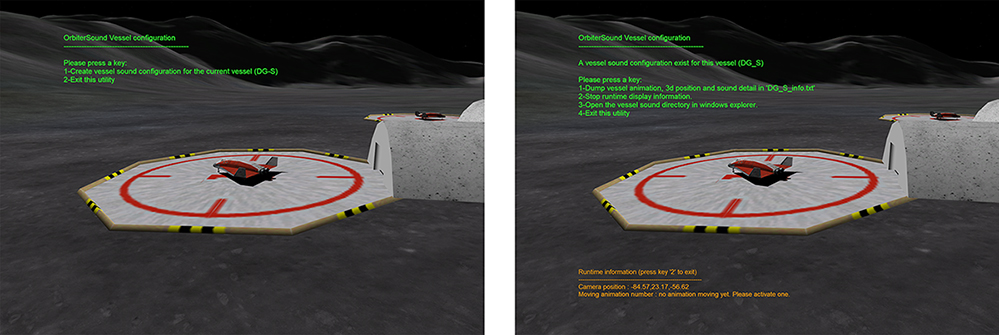 The OrbiterSound's vessel configuration utility 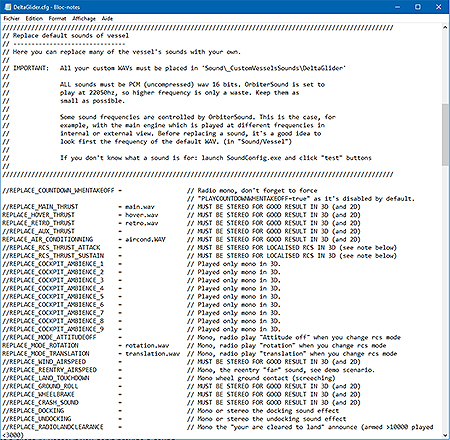 A vessel's sound configuration file All configuration files created by the utility are located in CustomVesselsSounds folder and contain a small help comment for each section and the parameters ready to be uncommented and adapted. An animation sound can be done by special line, again help comments are included in the configuration file and the utility CTRL+SHIFT+S can list all the animations of a vessel with their parameters (position, type, number). You don't need to have the C++ code of a vessel to add animation sounds. Important to know: The configuration files (.cfg) have higher priority than Sound C++ SDK and user's configuration (SoundConfig.exe) concerning the replacement of the 43 default sounds and the 20 sound options. You can therefore overwrite the author's default sounds and user's settings, allowing you to make per-vessel options (you may like aircond or ATC sounds in one vessel and not in others). Please note that the configuration can't control C++ private sounds that are loaded and played independent of the 43 default sounds. Back to index The Scenario Commands Several Demo Scenarios show this effect in action, please try them to see all the possibilities, read or edit the scenarios to see how the commands are used. The Documentation with all commands and parameters is in the ScenarioCommandsHelp.txt text file. AI vessel Sound tips: Only the focus vessel produces sound so you'll get a silent AI vessel if you don't provide a sound. To easily get a base sound, use the command SETFOCUSVESSEL to set the focus to your AI vessel, play your scenario and record the sound with your favorite software (and enhance it for a better effect). Then use the PLAYSOUND_ONE command to play this sound and don't forget to remove the SETFOCUSVESSEL command. Back to index Programming vessel or MFD sounds, C++ SDK If your addon already contains some C++ code, integrating the OrbiterSound SDK, plus loading and playing the required WAV is really simple and quick. You also have access to all the options of a configuration file. To see the doc, code example and library to integrate into your project, open the Sound/OrbiterSoundSDK folder and make sure to read the various "read me" files. See also the thread C++ Code Snippet for OrbiterSound SDK Important to know: Configuration files have priority over programming. A vessel's configuration file can overwrite your ReplaceStockSound() and SoundOptionOnOff() parameters. See above configuration file. Back to index Adding planet's bases or wind sounds Making a new base sound add-on is really easy, so open the Sound/CustomBaseSounds directory and be sure to read the "read me" file. To hear an example, launch the demo scenario "Planet Bases and Wind sounds" Planet custom wind  Making a new wind add-on is really easy, so open the Sound/CustomWindSounds directory and be sure to read the "read me" file. Back to index Sound design tipsThe first most important thing is to find a good base sound; you can find a lot of rocket thruster sounds on YouTube (search with "rocket", "thruster", "Hydrazine", "space shuttle" etc. etc.). For other sounds (ambience, wind, click, rumble and pump) you can search on freesound.org. Take your time and pick the right sound because in the end, the quality will depend about 80% on the base sound. Reworking a sound - Booster thruster example First record it with the highest quality possible at 22050hz 16 bits stereo (in case of youtube, choose "HD" whenever available). Cut the start and the end to get a good and stable sound of about 4-6 seconds (beware of variations, in a short loop it would give a steam engine effect). I've taken the sound of this video and, after cut, I got this sound: booster_thruster_raw.wav (I've done this tutorial quickly, you may find a better sound). 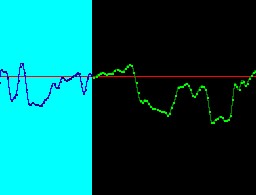 Start: cut here, where the line crosses the zero 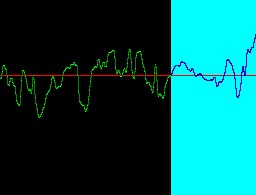 End: cut the same way I got this result: booster_thruster_goodcut.wav which is descent for a booster (it's a noisy and saturated sound but let say this is how we want our booster at launch). If you want to equalize and add bass or treble you must ensure to not saturate the sound: normalize it first to 80% or less, work on frequency and, at the very end, normalize it again to your final volume. 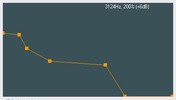 Frequency equalizer Enhance stereo sounds  Upper image: Select one channel, cut and paste it at a 0.5-1 second delay. Lower image: Cut and paste the remaining part to the start, remove the empty end and make sure that there is no click. Be precise, use zoom at sample level. And here we have our final result: booster_thruster_stereo.wav This is not only for cosmetics: given a head position, in 3D, stereo channels may have the same origin and, if both channels are strictly identical, they'll sound like they were played in a bathtub. Mix sound components You may find that one sound has a nice rumble bass and another one a nice middle hum, or any other component. By filtering the unwanted frequencies on both and mixing them together you can have the best of the two sounds. Here I've taken the raw Shuttle's booster, the default main thrust and I ended with this sound: Aux Srb.wav 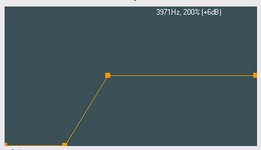 Remove low frequency on one 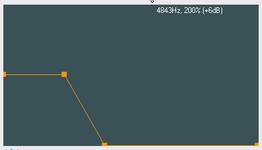 Remove high frequency on the other Ship's material and sound frequency Sounds that are not emitted directly in front of you are subject to material absorption or transmission. A simple rule to apply is that bass can be transmitted by materials easier than medium and high frequencies: Think about your neighbor hearing music behind the wall, you'd hear mostly the drum and bass. This means that ambiance or animations sounds must take at least this effect into account for more realism. The more materials your sound will travel through, more it will lose from it's high and medium frequencies. See some examples of the kind of filter to apply below: 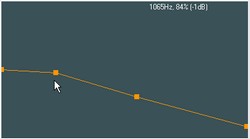 Voice from the crew behind you, slightly masked by a wall (like in DeltaGlider) 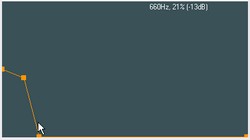 Sound only transmitted by hull or wings from gear or rear radiator of the DeltaGlider Once you have your sounds, you can start replacing any of the 43 waves of one vessel-type using the sound configuration file and finally package your sound addon. Happy sound modding! Back to index Packaging your addon A quality addon is also well packaged. The zip must be properly named, contain a ReadMe.txt and files must go to the proper place when the add-on is extracted in Orbiter's root directory. If you don't know how to, this chapter is for you. Archive's read me The ReadMe must describe: what the addon is for, which version, your username and how to install it. The ReadMe.txt must be placed in your addon's folder, NOT in Orbiter's root directory. Example of minimal read-me, so the user has the basic information he needs: DeltaGlider sound configuration addon for OrbiterSound 5.0 ---------------------------------------------------------- Unzip in Orbiter 2016's directory, all files will go to their proper place. Happy Orbiting ! Rick211 All my addons: http://www.OrbiterHangar.com?User=Rick211 How to zip with correct path Create on your desktop a folder named for example "OrbiterZip", into this folder recreate the complete Orbiter path where your addon's files will be placed. Place all your addon files, including the ReadMe.txt, in their proper folders. Example:  Then archive the root folder using your favorite archiving program (for WinZip right-click it and select "Add to Zip file..." in "WinZip" menu). 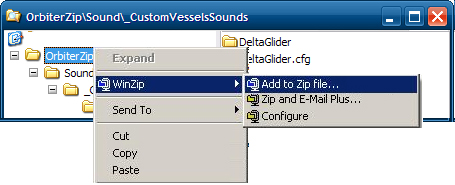 Archive's name To be user-friendly, the archive's name must clearly identify your addon. Correct: SoundAddonForDeltaGlider_ByRick.zip, MarsWindSound_ByRick211.zip Wrong: GuessWhat.zip, MyCoolAddon.zip Upload your sound add-on You can upload it on OrbitHangar Don't forget to tag it "for OrbiterSound" and maybe drop a note that it's compatible with only version 5.0 or higher if you use the configuration file (the older OrbiterSound versions are outdated for Orbiter 2016 anyway). Back to index Thanks, credits and licenseThanks, of course, to Martin for his wonderful simulator and thanks to the whole Orbiter community for the support and friendliness over the past 18 years. Also, thanks to: Jacques Momo the author of several great addons for his countless hours of support, ideas and tests. Thanks to AlainCapt from AMSO for testing on windows XP. Thanks to dgatsoulis for his invaluable help during alpha and beta test. Thanks also to Tony "fatcat", Thinker55 and gattico for correcting the documentation, the scenarios and help texts. Finally thanks again to Tony "fatcat" to have discovered a last minute bug and for his help to solve it. Thanks for the "docking voice" to: G. A. "Moach" Falanghe, Thomas Moerschell, Carcharodon.  Credit The music is powered with FMOD Studio by Firelight Technologies Pty Ltd.  Music:
ATC chatter:
Wind sound sample source by:
Sound effect sample source by:
Ground base sound sample source by:
License My website: Dan's orbiter page. OrbiterSound 5.0 is freeware, like Orbiter. It is forbidden to make any money from it in any manner, cd distribution etc. It is forbidden to distribute OrbiterSound. I prefer to keep it on a central download point. Standard disclaimers also apply. Happy flying! DanSteph 2020 Doc created with HtmlDocCreator by DanSteph
|

